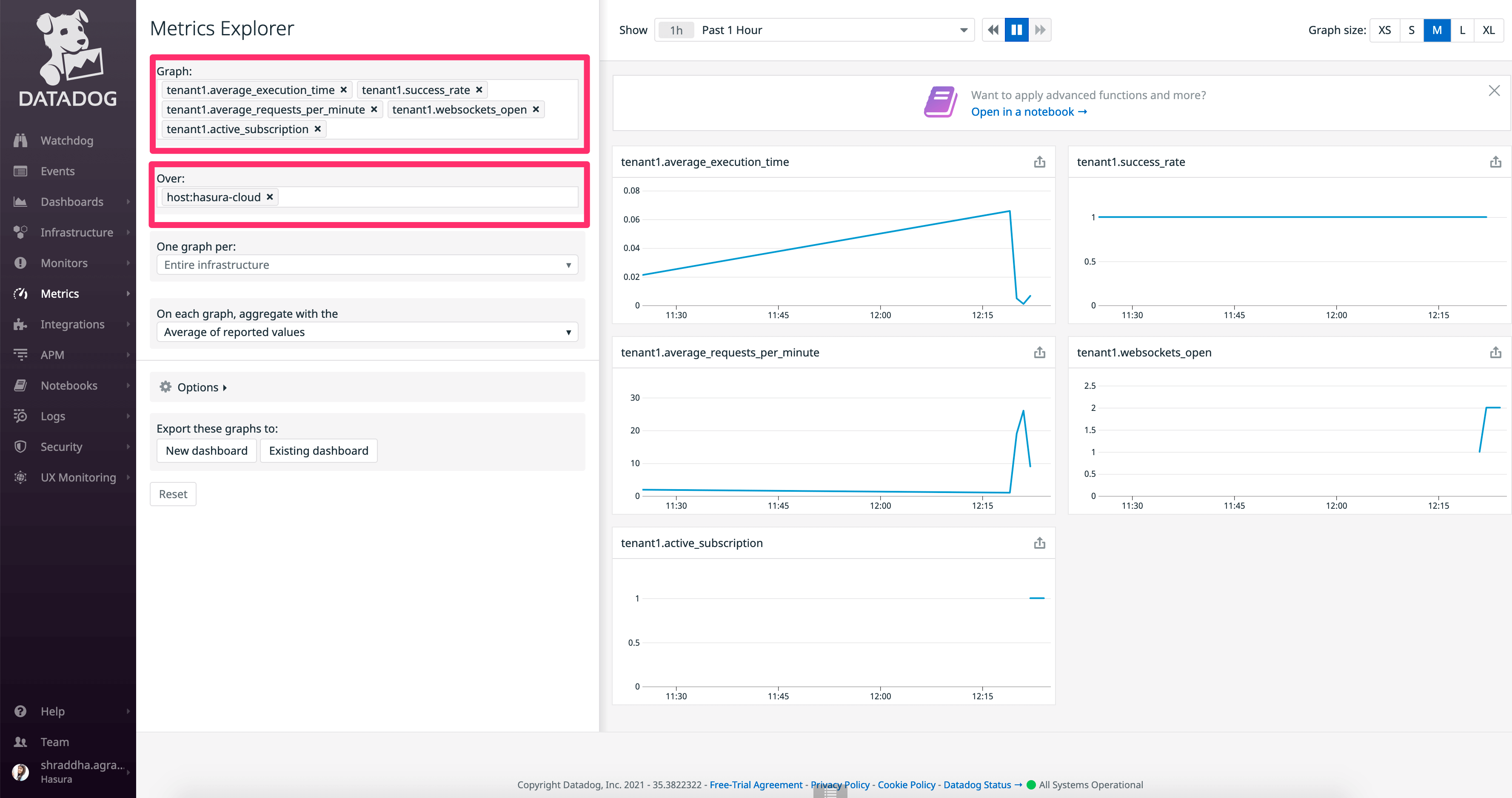Datadog Integration¶
Table of contents
Introduction¶
You can export metrics and operation logs of your Hasura Cloud project to your organisation’s Datadog dashboard. This can be configured on the integrations tab on the project’s setting page.
Note
Datadog Integration is only available for Hasura Cloud projects on the Standard (pay-as-you-go) tier.
Configure Datadog Integration¶
Navigate to the integrations tab on project settings page to find Datadog integration.
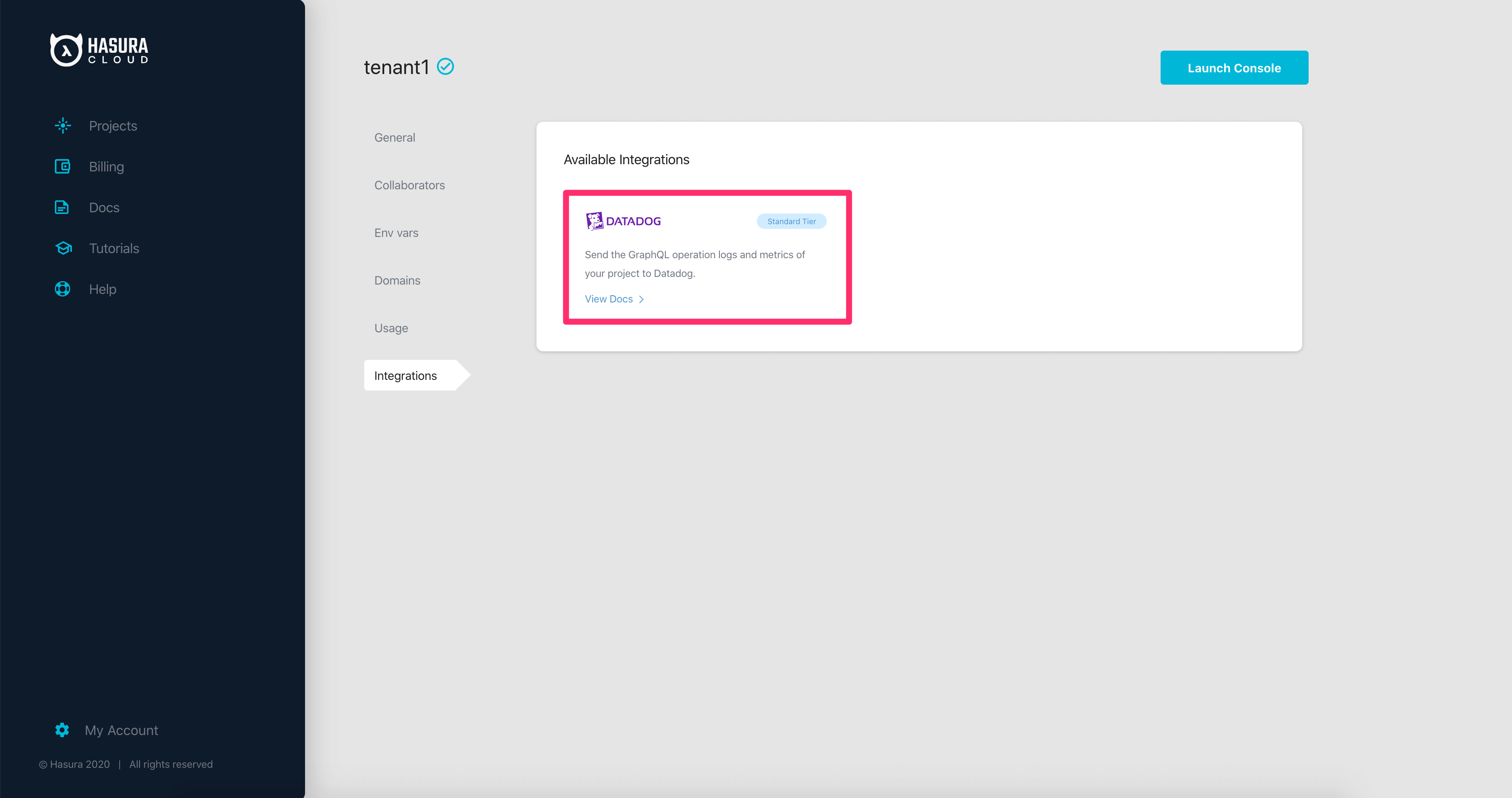
Select the Datadog API region and enter the Datadog API key (can be retrieved by navigating to Datadog’s settings page by clicking the Get API Key link), host, service name and tags to associate with exported logs. A source tag
hasura-cloud-metrics is added to all exported logs.
| Field | Description |
|---|---|
| Region | If you are in the Datadog EU site (app.datadoghq.eu), the Region should be EU; otherwise, it should be US. |
| API Key | API keys are unique to your organization. An API key is required by the Datadog Agent to submit metrics and events to Datadog. You can get the API key from here if you are in Datadog US region and here if you’re in Datadog EU region. |
| Host | The name of the originating host of the log and metrics. |
| Tags | Tags associated with your logs and metrics. |
| Service Name | The name of the application or service generating the log events. |
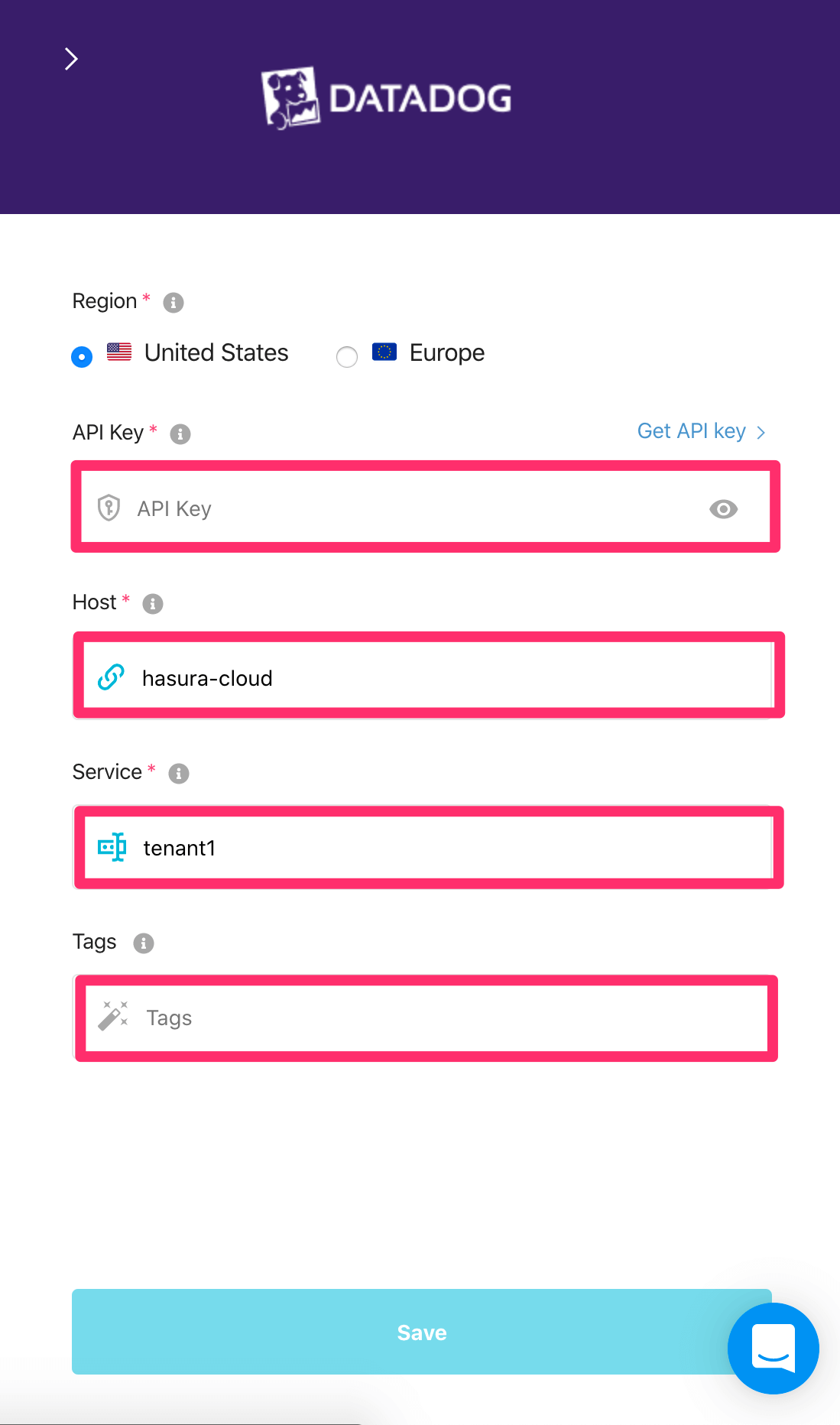
After adding appropriate values, click Save.
Checking the status of the integration¶
The green/red dot signifies the status of the integration. Green signifies successful exporting of logs to datadog.
When logs are successfully exported, Last Exported is continuously updated, indicating the timestamp of the last log line successfully exported to your Datadog dashboard.
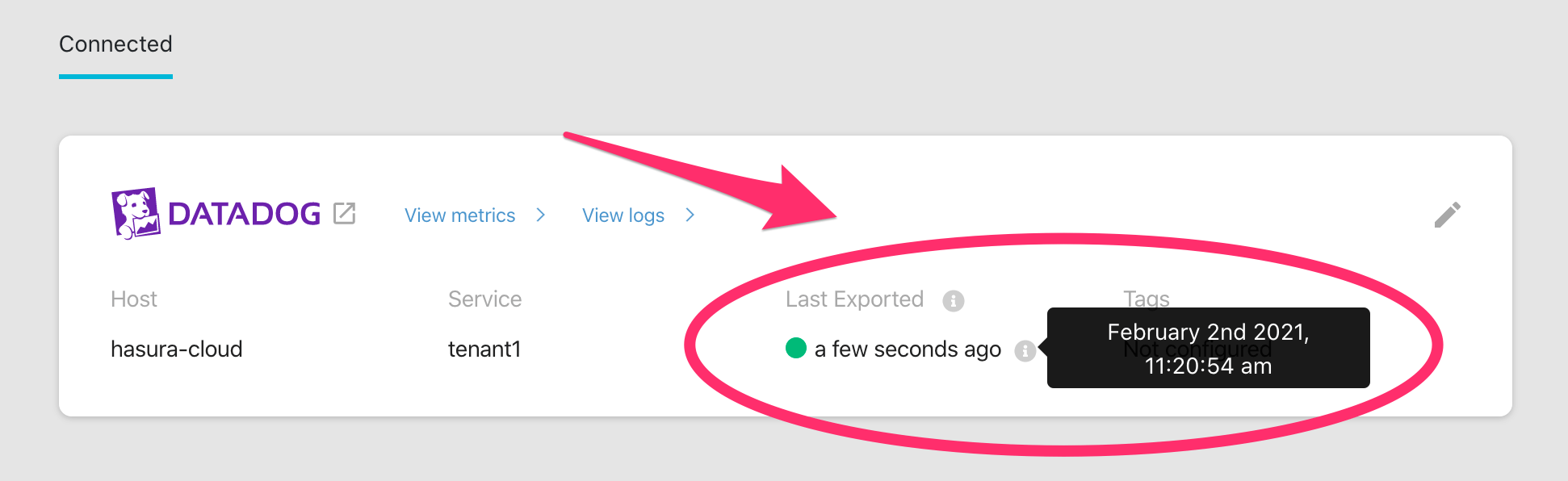
In case there is an error while exporting logs to datadog, the dot is red and the HTTP status code of the error is displayed right below it.
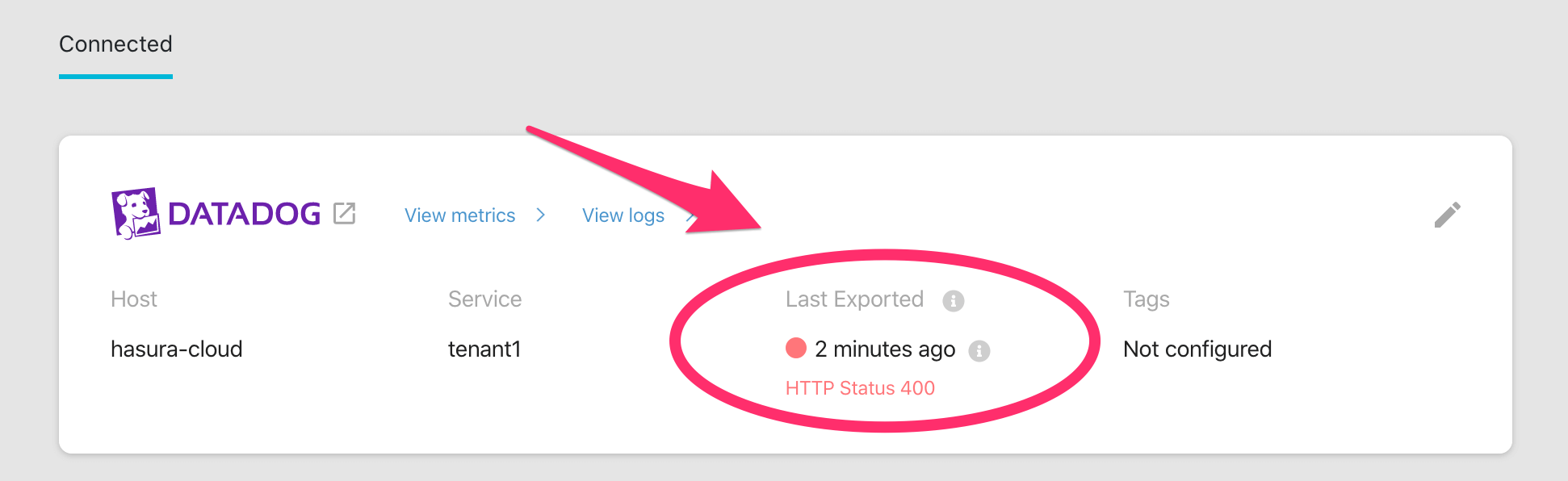
View logs¶
The logs can be viewed in your Datadog dashboard, under the Logs tab. To navigate to the same, click View Logs.
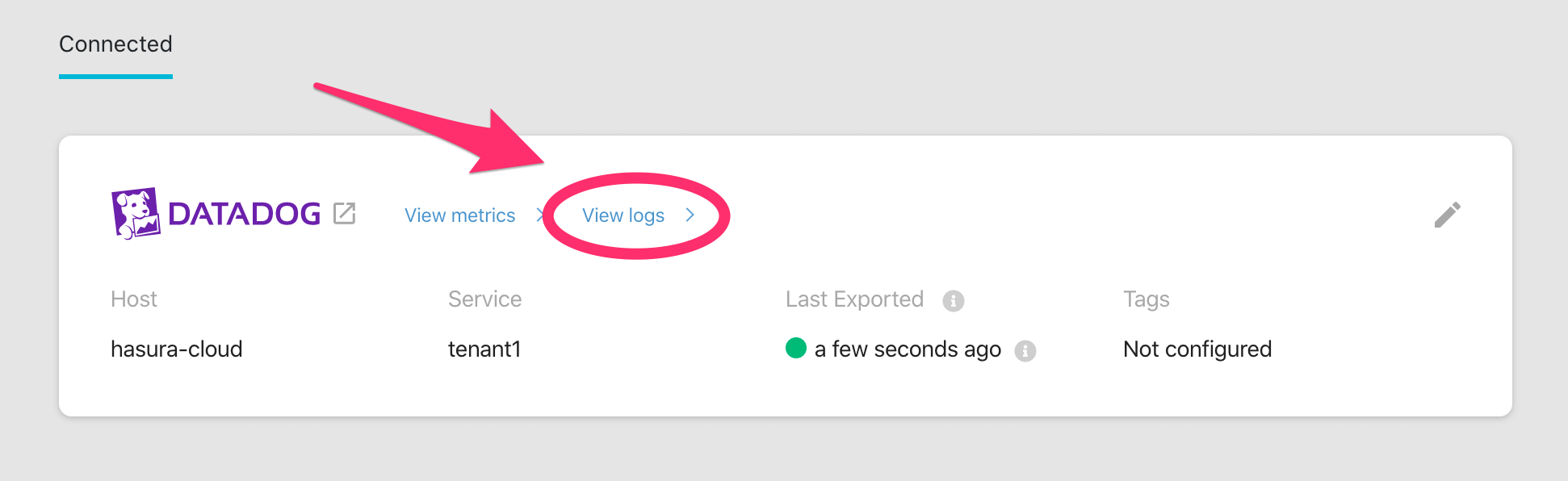
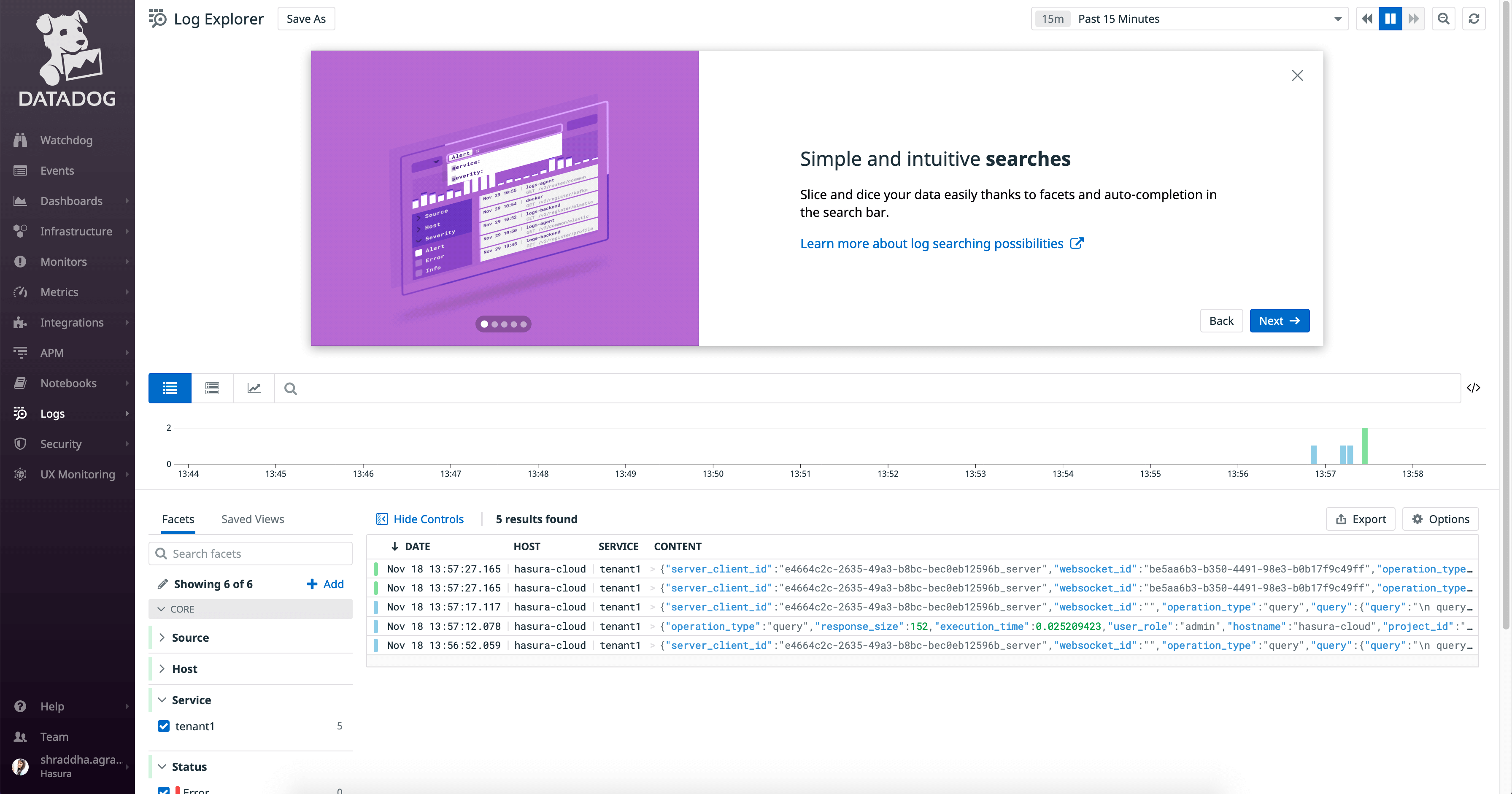
To view only logs exported by Hasura Cloud, filter your logs using host and/or tags you configured with this integration.
Note
Datadog allows ingestion of logs with maximum size 256kB for a single log. If a log exceeds this limit, Datadog will truncate the log at 256kB.
View metrics¶
The integration exports the following five metrics to your Datadog dashboard:
| Metric Exported | Metric Name in Datadog |
|---|---|
| Average number of requests | average_requests_per_minute |
| Average request execution time | average_execution_time |
| Success rate of requests | success_rate |
| Active subscriptions | active_subscriptions |
| Number of websockets open | websockets_open |
Non zero values of all the above metrics are exported over a one minute time interval. Each metric name is prefixed with your project’s name.
Graphs for all the above metrics can be viewed in your Datadog dashboard, under the Metrics tab. To navigate to the same, click View Metrics.
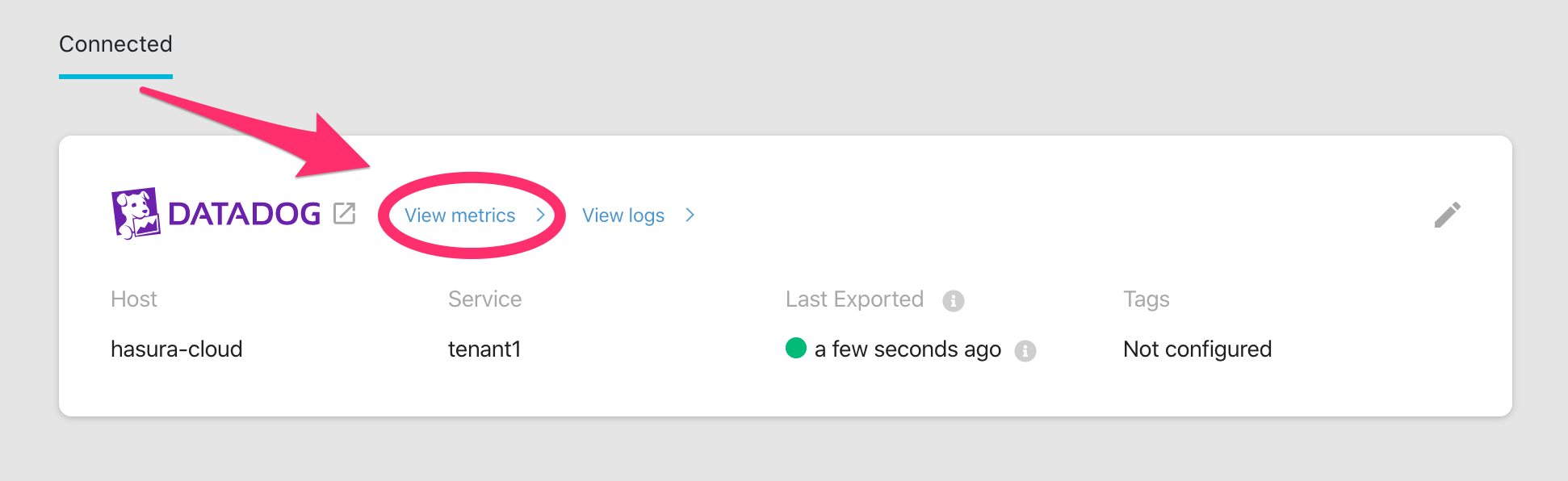
Select the graphs you want to view from the metrics explorer. Alternatively, select the host you configured with this integration to see all the
graphs corresponding to metrics exported by Hasura Cloud.